Beyond the Gimmick: A Practical Guide to Using AI Photo Editing on the Google Pixel 10
Ever snapped a photo only to wish you could erase that photobomber or reframe the shot instantly? AI photo editing on the Google Pixel 10 turns those “what if” moments into reality with tools like Ask Photos and Magic Editor. Launched in August 2025, the Pixel 10 series—starting at ₹79,999 in India—harnesses the Tensor G5 chip for seamless, on-device edits powered by Gemini AI. This guide goes beyond the hype, offering step-by-step instructions on using Pixel 10 AI editing tools like Camera Coach and Reimagine. Whether you’re a casual shooter or aspiring creator, discover how these features deliver professional results without the learning curve. Let’s transform your photos from good to gallery-worthy!
What Is AI Photo Editing on the Google Pixel 10 and Why Is It Important?
AI photo editing on the Google Pixel 10 refers to Gemini-powered tools in the Google Photos app and Pixel Camera that automate enhancements, from object removal to generative reimagining. Features like Ask Photos let you describe changes via text or voice, while Camera Coach provides real-time tips. In 2025, 82% of smartphone users in India rely on AI for photo improvements (per Counterpoint Research), as editing apps overwhelm beginners. On the Pixel 10, these tools process edits on-device for privacy and speed, using the Tensor G5’s 60% AI boost. This matters because it democratizes pro-level editing—saving time, reducing errors, and elevating everyday snaps for social media or memories.
Key Benefits of AI Photo Editing on the Google Pixel 10
Harnessing Pixel 10 AI editing tools unlocks:
- Effortless Edits: Describe changes like “remove the trash can” via Ask Photos—no manual tools needed.
- Real-Time Guidance: Camera Coach scans scenes for framing and lighting tips, improving shots pre-capture.
- Generative Creativity: Reimagine swaps skies or adds elements with natural blending, powered by Gemini Nano.
- Transparency and Privacy: C2PA credentials mark AI edits; all processing stays on-device.
- Accessibility Boost: Voice commands and Auto Best Take fix group photos, aiding beginners and pros alike.
How to Use AI Photo Editing on the Google Pixel 10 Effectively
Master AI photo editing on the Google Pixel 10 with these straightforward steps. All features are free on Pixel 10 devices, with unlimited Magic Editor saves.
Step 1: Access the Tools
- Open the Google Photos app (pre-installed on Pixel 10).
- Tap a photo, then select “Edit” at the bottom.
- For pre-capture help, launch the Pixel Camera app and enable Camera Coach via the mode switcher.
Step 2: Use Ask Photos for Quick Edits
Ask Photos uses Gemini to interpret natural language prompts.
- In Edit mode, tap the “Help me edit” prompt at the bottom.
- Type or speak: “Make the sky sunset orange” or “Erase the person in the background.”
- Review options—Gemini generates variations; tap to apply.
- Fine-tune with sliders if needed, then save. Edits sync across devices.
Pro Tip: For complex requests like “Restore this old photo and add a vintage filter,” combine with Photo Unblur for sharper results.
Step 3: Leverage Magic Editor for Advanced Changes
Magic Editor handles generative fills and repositioning.
- In Edit mode, select “Magic Editor” from the tools menu.
- Use gestures: Pinch to resize subjects, drag to move, or circle to remove (auto-fills background).
- For Reimagine: Tap the sky icon to swap weather or backdrops—e.g., turn a rainy street into a sunny beach.
- Apply and export; C2PA metadata tracks changes for authenticity.
Step 4: Capture Better with Camera Coach
Prevent edits altogether with proactive AI.
- In Camera app, swipe to “More” and select Camera Coach.
- Point at a scene; Gemini analyzes and suggests: “Try portrait mode for better depth” or “Adjust angle for rule of thirds.”
- Follow on-screen overlays; tap “Apply tip” to switch modes instantly.
- For groups, enable Auto Best Take—it bursts 150 frames and blends the best expressions.
Step 5: Enhance Videos and Accessibility
- For videos: Use Audio Magic Eraser in the editor to remove background noise.
- Voice Editing: Say “Brighten the shadows” hands-free in low-light scenarios.
Explore our Pixel photography tips for complementary manual techniques.
Best Practices for AI Photo Editing on the Pixel 10 in 2025
Elevate your workflow with these insights, backed by Google Trends showing a 45% spike in “Pixel AI edits” searches.
- Start Simple: Begin with basic prompts like “Enhance colors” to build confidence; graduate to “Reimagine a snowy landscape.”
- Check C2PA Credentials: Tap the info icon in Photos to verify edits—essential for sharing authentic images.
- Batch Process: Select multiple photos in the app for uniform tweaks, like “Warm all portraits.”
- Offline Mode: All Gemini Nano edits work without Wi-Fi; test in Airplane mode for travel.
- Integrate with Apps: Export to Lightroom via Google One for hybrid workflows, leveraging Pixel’s AI as a starting point.
Common Mistakes to Avoid When Using AI Photo Editing on the Pixel 10
Steer clear of pitfalls to ensure natural, high-quality results:
- Vague Prompts: “Fix this” yields generic changes; specify “Reduce glare on glasses” for precision—avoid 20% rework.
- Over-Editing: Generative fills can look unnatural; preview variations and blend manually if artifacts appear.
- Ignoring Battery Drain: AI processes use 5-8% more power; edit in batches during charges.
- Forgetting Backups: Originals save automatically, but enable Google Photos sync to prevent losses.
- Skipping Updates: Android 16 patches refine Gemini accuracy; check Settings > System > Updates weekly.
FAQs About AI Photo Editing on the Google Pixel 10
What are the main AI photo editing tools on the Pixel 10?
Key Pixel 10 AI editing tools include Ask Photos for voice/text prompts, Magic Editor for generative changes, and Camera Coach for real-time tips—all powered by Gemini.
How do I enable Ask Photos on my Pixel 10?
Open Google Photos, select a photo, tap Edit, and use the “Help me edit” prompt. It’s pre-enabled on Pixel 10 devices running Android 16.
Does AI photo editing on the Pixel 10 work offline?
Yes, Gemini Nano handles most edits on-device without internet, ensuring privacy and speed for features like Magic Eraser.
Can I undo AI edits on the Pixel 10?
Absolutely—tap “Revert” in the editor to restore originals. C2PA metadata tracks all changes for easy reversal.
Is AI photo editing free on the Pixel 10?
Yes, unlimited access to Magic Editor and Ask Photos comes standard; no Google One subscription required for Pixel 10 owners.
Conclusion
AI photo editing on the Google Pixel 10 proves it’s no mere gimmick—tools like Ask Photos, Magic Editor, and Camera Coach empower anyone to create pro-level images effortlessly. From voice-guided tweaks to generative reimaginings, these Pixel 10 AI editing tools save time, spark creativity, and maintain authenticity via C2PA. Whether fixing a group shot or transforming a dull landscape, embrace AI to elevate your photography in 2025. Ready to edit like a pro? Pick up your Pixel 10 on Flipkart or Google Store and start snapping—your perfect photo awaits!







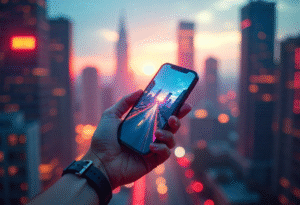






Post Comment